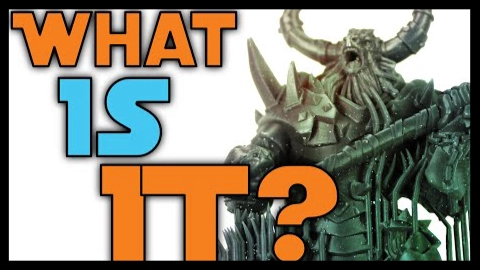How it all Works
If you’re new or interesting in starting 3D printing, you’ve probably heard that you needed to support your resins prints. But what is this, and how is it important? Today’s we’ll explain this core principle along with how it all works.
Resin prints are created using multiple layers of exposed resin and while this process can be relatively fast when compared to other’s, it does have some important considerations. Everything needs to be connected to the build plate in order for a successfully 3D print to occur. This is mainly due to the fact that the resin is only partially cured, requiring it to be attached to the remaining structure to prevent it from becoming stuck to the FEP sheet or floating freely within the vat. These stuck portions and floating particles can cause serious damage to the LCD screen if not taken care of. In a lot of cases, this will require their removal prior to continuing onto the next print, which results in lost resin as well as time.
Any portions of the print which aren’t connected to the remaining print structure or build plate are known as Islands. Examples of this can be clearly seen in the photon validator or on the layer preview for Chitubox. In this case, I’m showing you a supported and unsupported version, so you can get a better idea of what to look for.
When a print is completed, the material is only partially cured to ensure that all the details are present and not washed out from overexposure. This will often mean that it’s more flexible, therefore these regions need more support to prevent them from flexing or distorting. Portions which hang or extend outwards are known as overhangs. Take special care when dealing with these regions, since they will often need quite a few supports to ensure that the structure prints properly.
Another big consideration is that the print needs enough supports to keep it attached to the build plate. The main reason for this is that a large amount of suction is created when the FEP sheet separates from the build plate. My video on “How an SLA printer works” goes through this in more detail, but you need to know that adding supports is intended to overcome those forces. How a user orients their print, will often affect how many supports are needed, as well as the amount of suction that created within regions of the prints. In these two examples, there’s a large amount of suction created on one version while the second one has a lot less, which is due to their orientations.
The weight of the printed object will also contribute to the number and type of supports which are needed for a given 3d print. Since prints are done upside down, they have to contend with gravity as much as they do with the suction forces. This is often the leading reason why a print will be hallowed out prior to being sent to the printer. By removing any excessive or unwanted resin in the printing process, a user can save on material while maintaining great overall results.
Now that you understand the importance of supports in resin printing, we’ll go over how to set up basic supports.
Important Notes
- Overhangs
- Islands
- Orientation
- Weight